Lexus RX (RX 350L, RX450h) 2016-2025 Owners Manual: Playing an audio CD and MP3/WMA/AAC discs
CD player operation
Insert a disc, press the "MEDIA" button or select "DISC" on the "Source" screen with a disc inserted to begin listening to a CD.
CD top screen
Pressing the "MEDIA" button displays the CD top screen from any screen of the selected source.
■ Selecting a track/file Press the "< PRST" or "TRACK >" button or turn the "TUNE*SCROLL" knob to select the desired track/file number.
To fast-forward or rewind, press and hold the "< PRST" or "TRACK >" button.
■ Selecting the track by the list (CD) Move the controller to the right and then select the desired track.
■ Selecting a folder (MP3/WMA/AAC disc)
- Move the controller to the right and then select "Folders".
- Select the desired folder. Then select a file to begin using the selected folder.
■ Selecting a file by the selected folder (MP3/WMA/AAC disc)
- Move the controller to the right and then select "Files".
- Select the desired file.
■ Error messages If the following error messages appear on the screen, refer to the table and take the appropriate measures. If the problem is not rectified, take the vehicle to your Lexus dealer.
| Message | Cause | Correction procedures |
| "Check disc" |
|
|
| "DISC Error" | There is a malfunction within the system. | Eject the disc. |
| "No music files found." | No playable data is included on the disc. | Eject the disc. |
■ Discs that can be used Discs with the marks shown below can be used.
Playback may not be possible depending on recording format or disc features, or due to scratches, dirt or deterioration.

CDs with copy-protection features may not play correctly.
■ CD player protection feature To protect the internal components, playback is automatically stopped when a problem is detected.
■ If a disc is left inside the CD player or in the ejected position for extended periods Disc may be damaged and may not play properly.
■ Lens cleaners Do not use lens cleaners. Doing so may damage the CD player.
■ MP3, WMA and AAC files MP3 (MPEG Audio LAYER3) is a standard audio compression format.
Files can be compressed to approximately 1/10 of their original size by using MP3 compression.
WMA (Windows Media Audio) is a Microsoft audio compression format.
This format compresses audio data to a size smaller than that of the MP3 format.
AAC is short for Advanced Audio Coding and refers to an audio compression technology standard used with MPEG2 and MPEG4.
MP3, WMA and AAC file and media/formats compatibility are limited.
- MP3 file compatibility
- Compatible standards
MP3 (MPEG1 LAYER3, MPEG2 LSF LAYER3) - Compatible sampling frequencies
MPEG1 LAYER3: 32, 44.1, 48 (kHz)
MPEG2 LSF LAYER3: 16, 22.05, 24 (kHz) - Compatible bit rates (compatible with VBR)
MPEG1 LAYER3: 32-320 (kbps)
MPEG2 LSF LAYER3: 8-160 (kbps) - Compatible channel modes: stereo, joint stereo, dual channel and monaural
- Compatible standards
- WMA file compatibility
- Compatible standards
WMA Ver. 7, 8, 9 (only compatible with Window Media Audio Standard) - Compatible sampling frequencies
32, 44.1, 48 (kHz) - Compatible bit rates (only compatible with 2-channel playback)
Ver. 7, 8: CBR 48-192 (kbps)
Ver. 9: CBR 48-320 (kbps)
- Compatible standards
- AAC file compatibility
- Compatible standards
MPEG4/AAC-LC - Compatible sampling frequencies
11.025/12/16/22.05/24/32/44.1/48 (kHz) - Compatible bit rates
16-320 (kbps) - Compatible channel modes: 1 ch and 2 ch
- Compatible standards
- Compatible media
Media that can be used for MP3, WMA and AAC playback are CD-Rs and CD-RWs.Playback in some instances may not be possible if the CD-R or CD-RW is not finalized.
Playback may not be possible or the audio may jump if the disc is scratched or marked with fingerprints.
- Compatible disc formats
The following disc formats can be used.- Disc formats: CD-ROM Mode 1 and Mode 2
CD-ROM XA Mode 2, Form 1 and Form 2 - File formats: ISO9660 Level 1, Level 2, (Romeo, Joliet)
UDF (2.01 or lower)
MP3, WMA and AAC files written in any format other than those listed above may not play correctly, and their file names and folder names may not be displayed correctly.
Items related to standards and limitations are as follows.
- Maximum directory hierarchy: 8 levels (including the root)
- Maximum length of folder names/file names: 32 characters
- Maximum number of folders: 192 (including the root)
- Maximum number of files per disc: 255
- Disc formats: CD-ROM Mode 1 and Mode 2
- File names
The only files that can be recognized as MP3/WMA/AAC and played are those with the extension .mp3, .wma or .m4a. - Discs containing multi-session recordings
As the audio system is compatible with multi session discs, it is possible to play discs that contain MP3, WMA and AAC files. However, only the first session can be played. - ID3, WMA and AAC tags
ID3 tags can be added to MP3 files, making it possible to record the track title, artist name, etc.
The system is compatible with ID3 Ver. 1.0, 1.1, and Ver. 2.2, 2.3 ID3 tags. (The number of characters is based on ID3 Ver. 1.0 and 1.1.)
WMA tags can be added to WMA files, making it possible to record the track title and artist name in the same way as with ID3 tags.
AAC tags can be added to AAC files, making it possible to record the track title and artist name in the same way as with ID3 tags. - MP3, WMA and AAC playback
When a disc containing MP3, WMA or AAC files is inserted, all files on the disc are first checked. Once the file check is finished, the first MP3, WMA or AAC file is played. To make the file check finish more quickly, we recommend you do not write any files to the disc other than MP3, WMA or AAC files or create any unnecessary folders.
Discs that contain a mixture of music data and MP3, WMA or AAC format data cannot be played. - Extensions
If the file extensions .mp3, .wma and .m4a are used for files other than MP3, WMA and AAC files, they may be mistakenly recognized and played as MP3, WMA and AAC files. This may result in large amounts of interference and damage to the speakers. - Playback
- To play MP3 files with steady sound quality, we recommend a fixed bit rate of at least 128 kbps and a sampling frequency of 44.1 kHz.
- CD-R or CD-RW playback may not be possible in some instances, depending on the characteristics of the disc.
- There is a wide variety of freeware and other encoding software for MP3, WMA and AAC files on the market, and depending on the status of the encoding and the file format, poor sound quality or noise at the start of playback may result. In some cases, playback may not be possible at all.
- When files other than MP3, WMA or AAC files are recorded on a disc, it may take more time to recognize the disc and in some cases, playback may not be possible at all.
- Microsoft, Windows, and Windows Media are the registered trademarks of Microsoft Corporation in the U.S.A. and other countries.


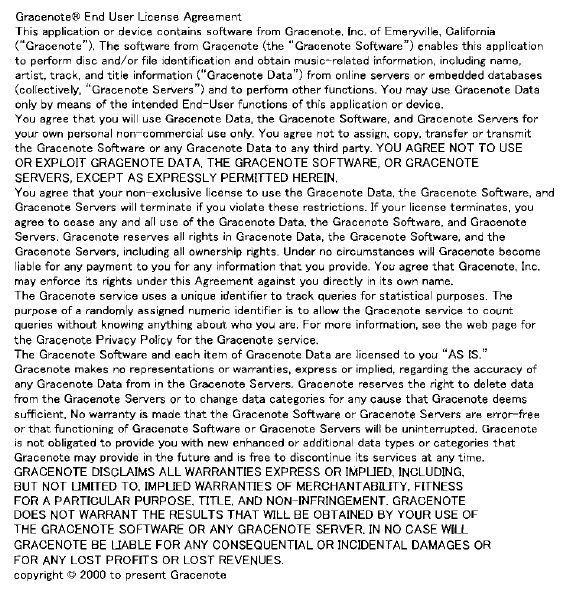
NOTICE
■ Discs and adapters that cannot be used Do not use the following types of discs.
Also, do not use 3 in. (8 cm) disc adapters, DualDiscs or printable discs.
Doing so may damage the player and/or disc insert/eject function.
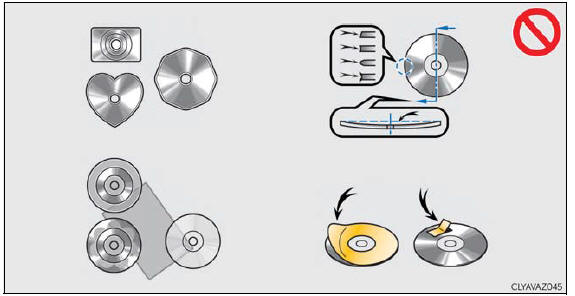
- Discs that have a diameter that is not 4.7 in. (12 cm).
- Low-quality or deformed discs.
- Discs with a transparent or translucent recording area.
- Discs that have tape, stickers or labels attached to them, or that have had the label peeled off.
■ Player precautions Failure to follow the precautions below may result in damage to the discs or the player itself.
- Do not insert anything other than discs into the disc slot.
- Do not apply oil to the player.
- Store discs away from direct sunlight.
- Never try to disassemble any part of the player.
 Using the radio
Using the radio
Radio operation
Select "AM", "FM" or "SAT" on the audio source selection screen to
begin listening
to the radio.
Radio top screen
Pressing the "RADIO" button displays the radio top screen from a ...
Other materials:
Lexus RX (RX 350L, RX450h) 2016-2025 Repair Manual > Panoramic Moon Roof System: Sensor (Motor) Failure (B2341,B2344)
DESCRIPTION When the sliding roof ECU (sliding roof drive gear assembly) or roof sunshade ECU (sliding roof drive gear assembly) detects a motor malfunction and the sliding roof and roof sunshade operation is stopped, DTC B2341 is stored. When the sliding roof ECU (sliding roof drive gear assembly) ...
Lexus RX (RX 350L, RX450h) 2016-2025 Repair Manual > Engine Oil Cooler: Installation
INSTALLATION PROCEDURE 1. INSTALL OIL COOLER ASSEMBLY (a) Install the No. 1 cylinder block insulator and 2 new O-rings. (b) Install the oil cooler assembly with the 2 bolts and 2 nuts. Torque: 21 N·m {214 kgf·cm, 15 ft·lbf} (c) Connect the No. 4 water by-pass hose and No. 5 water by-pass hose to ...
Lexus RX (RX 350L, RX450h) 2016-{YEAR} Owners Manual
- For your information
- Pictorial index
- For safety and security
- Instrument cluster
- Operation of each component
- Driving
- Lexus Display Audio system
- Interior features
- Maintenance and care
- When trouble arises
- Vehicle specifications
- For owners
Lexus RX (RX 350L, RX450h) 2016-{YEAR} Repair Manual
0.0105

