Lexus RX (RX 350L, RX450h) 2016-2025 Repair Manual: Diagnosis System
DIAGNOSIS SYSTEM
PARKING ASSIST MONITOR SYSTEM DIAGNOSTIC MODE
(a) In diagnostic mode for the parking assist monitor system, signals received by the radio receiver assembly can be checked and the parking assist monitor system can be calibrated, adjusted and checked using the multi-display.
NOTICE:
Depending on the parts that are replaced or operations that are performed during vehicle inspection or maintenance, calibration of other systems as well as the parking assist monitor system may be needed.
Click here .gif)
HINT:
The displayed items may differ depending on vehicle specifications.
DIAGNOSIS SCREEN TRANSITION (DURING PARKING ASSIST MONITOR SYSTEM INITIALIZATION)

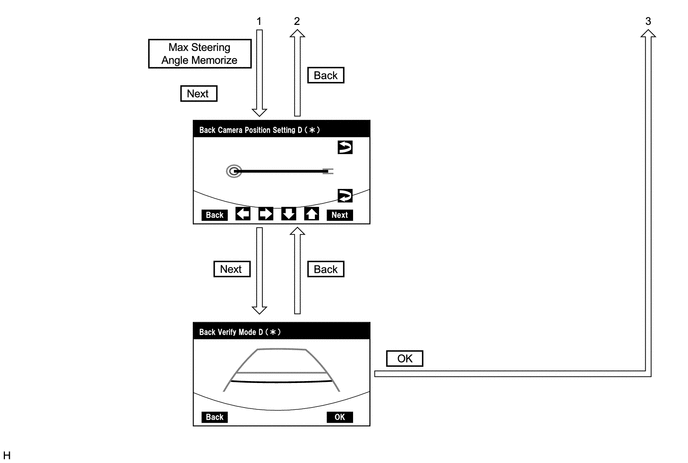
DIAGNOSIS SCREEN TRANSITION (AFTER PARKING ASSIST MONITOR SYSTEM INITIALIZATION)


VEHICLE SIGNAL CHECK
HINT:
Illustrations may differ from the actual vehicle screen depending on the device settings and options. Therefore, some detailed areas may not be shown exactly the same as on the actual vehicle screen.
(a) Start diagnostic mode.
w/ Navigation System:
Click here .gif)
w/ Audio and Visual System (for 8 Inch Display):
Click here .gif)
w/ Audio and Visual System (for 12.3 Inch Display):
Click here .gif)
(b) Select "Function Check/Setting" on the "Service Menu" screen to display the "Function Check/Setting I" screen.
.png)
(c) Select "Vehicle Signal" on the "Function Check/Setting I" screen.
.png)
NOTICE:
If the "Camera Setting" selection screen is not displayed, turn the engine switch off and enter the diagnosis screen after turning the engine switch on (IG) once again.
(d) Vehicle Signal Check Mode
.png)
(1) When the "Vehicle Signal Check Mode" screen is displayed, check the item displayed for "REV".
HINT:
- Only conditions having inputs are displayed.
- This screen displays vehicle signals input to the radio receiver assembly.
(e) Finish diagnostic mode.
w/ Navigation System:
Click here .gif)
w/ Audio and Visual System (for 8 Inch Display):
Click here .gif)
w/ Audio and Visual System (for 12.3 Inch Display):
Click here .gif)
HINT:
Illustrations may differ from the actual vehicle screen depending on the device settings and options. Therefore, some detailed areas may not be shown exactly the same as on the actual vehicle screen.
CAR SIGNAL CHECK (PARKING ASSIST MONITOR SYSTEM INPUT SIGNALS)
(a) Start diagnostic mode.
w/ Navigation System:
Click here .gif)
w/ Audio and Visual System (for 8 Inch Display):
Click here .gif)
w/ Audio and Visual System (for 12.3 Inch Display):
Click here .gif)
(1) Select "Function Check/Setting" on the "Service Menu" screen to display the "Function Check/Setting I" screen.
.png)
(2) Select "Camera Setting" on the "Function Check/Setting I" screen.
.png)
NOTICE:
If the "Camera Setting" selection screen is not displayed, turn the engine switch off and enter the diagnosis screen after turning the engine switch on (IG) once again.
HINT:
After "Camera Setting" is selected, the screen transitions differ depending on whether initialization of the parking assist monitor system was performed after the rear television camera assembly was replaced.
| Parking Assist Monitor System Initialization | Screen Transition |
|---|---|
| Not performed | Signal Check (*) screen |
| Performed | Mode Setting (*) screen |
(3) When the screen changes to the "Mode Setting (*)" screen, select "Back Camera Setting" to display the "Signal Check (*)" screen.
HINT:
To select a grayed out item, select and hold the item for 2 seconds or more.

(b) Signal Check
.png)
(1) On the "Signal Check (*)" screen, it is possible to inspect the state of signals and check the settings.
| Item | Inspection Detail | Note |
|---|---|---|
| CAN | CAN communication signal input | When "CHK" (red) is displayed, selecting "Next" will not change to the next screen. |
HINT:
- When "CHK" (red) is displayed, perform inspections based on the result of the following inspections.
- If performing the adjustment after proceeding to the next screen, confirm that all items display "OK" (blue) before selecting "Next".
(c) CAN inspection
HINT:
If "CHK" (red) is displayed for "CAN", check for DTCs and perform troubleshooting based on the output DTCs.
Click here .gif)
(d) Finish diagnostic mode.
w/ Navigation System:
Click here .gif)
w/ Audio and Visual System (for 8 Inch Display):
Click here .gif)
w/ Audio and Visual System (for 12.3 Inch Display):
Click here .gif)
CAMERA SYNCHRONOUS ERROR HISTORY
HINT:
This function is used to check the date and time of occurrence when a camera synchronous error occurs.
(a) Check camera synchronous error history.
(1) Connect the Techstream to the DLC3.
(2) Turn the engine switch on (IG).
(3) Turn the Techstream on.
(4) Enter the following menus: Body Electrical / Navigation System / Utility / Camera Synchronous Error History.
Body Electrical > Navigation System > Utility| Tester Display |
|---|
| Camera Synchronous Error History |
(5) When an item is stored for Camera Synchronous Error History, record it before repairing the multi-display assembly and rear television camera assembly.
HINT:
Camera Synchronous Error History can store up to 5 history data items. If a new camera synchronous error occurs when 5 data items have already been stored, the oldest data is cleared and the new data is stored.
(b) Clear camera synchronous error history.
(1) When DTCs are cleared using any of the following operations, Camera Synchronous Error History will be cleared as well.
w/ Navigation System:
Click here .gif)
w/ Audio and Visual System (for 8 Inch Display):
Click here .gif)
w/ Audio and Visual System (for 12.3 Inch Display):
Click here .gif)
- Cleared using the Techstream.
- Cleared using the system check mode screen.
- Cleared using the unit check mode screen.
VIDEO DEVICE CONNECTION CHECK
w/ Navigation System:
Click here .gif)
w/ Audio and Visual System (for 8 Inch Display):
Click here .gif)
w/ Audio and Visual System (for 12.3 Inch Display):
Click here .gif)
CALIBRATION WHEN SERVICING VEHICLE
NOTICE:
Depending on the parts that are replaced or operations that are performed during vehicle inspection or maintenance, calibration of other systems as well as the parking assist monitor system may be needed.
Click here .gif)
 Data List / Active Test
Data List / Active Test
DATA LIST / ACTIVE TEST DATA LIST NOTICE: In the table below, the values listed under "Normal Condition" are reference values. Do not depend solely on these reference values when deciding whether a pa ...
 Dtc Check / Clear
Dtc Check / Clear
DTC CHECK / CLEAR CHECK DTC (a) Connect the Techstream to the DLC3. (b) Turn the engine switch on (IG). (c) Turn the Techstream on. (d) Enter the following menus: Chassis / Rear Camera / Trouble Codes ...
Other materials:
Lexus RX (RX 350L, RX450h) 2016-2025 Repair Manual > Front Seat Side Airbag Assembly: Removal
REMOVAL CAUTION / NOTICE / HINT The necessary procedures (adjustment, calibration, initialization, or registration) that must be performed after parts are removed, installed, or replaced during the front seat airbag assembly removal/installation are shown below. Necessary Procedure After Parts Remov ...
Lexus RX (RX 350L, RX450h) 2016-2025 Repair Manual > Active Control Engine Mount: Components
COMPONENTS ILLUSTRATION *1 FRONT ENGINE MOUNTING INSULATOR *2 VACUUM HOSE N*m (kgf*cm, ft.*lbf): Specified torque - - ...
Lexus RX (RX 350L, RX450h) 2016-{YEAR} Owners Manual
- For your information
- Pictorial index
- For safety and security
- Instrument cluster
- Operation of each component
- Driving
- Lexus Display Audio system
- Interior features
- Maintenance and care
- When trouble arises
- Vehicle specifications
- For owners
Lexus RX (RX 350L, RX450h) 2016-{YEAR} Repair Manual
0.0137
